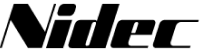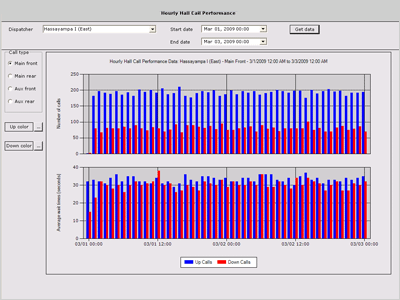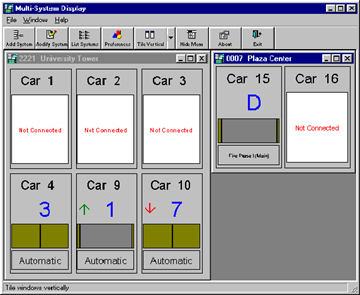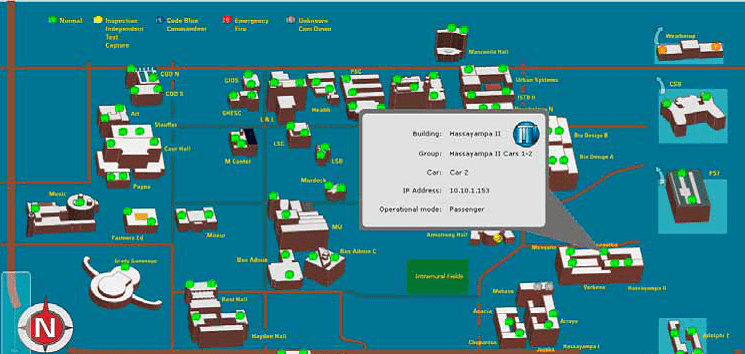
Monitoring Solutions
- Overview
- Downloads
Motion Control Engineering allows Building Management to access and monitor elevator systems simply and easily with a variety of tools. With iMonitor you can monitor elevators in real time, whether they are across the hall or across the country, iMonitor provides real-time viewing and access.
Click image to enlarge
With iReport, you can take advantage of the intelligence and communicating power designed into iControl elevator controls. Allowing you to automatically collect detailed information about minute-to-minute operations, system events, faults, and operating status.